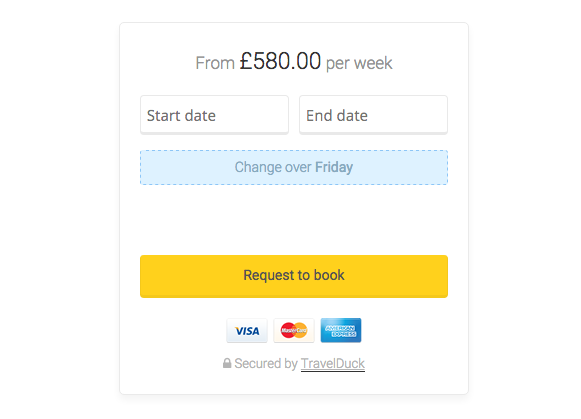Install WordPress Plugin
Use WordPress? Good news, adding online booking and availability calendars to your pages couldn't be easier. Simply download and install TravelDuck WordPress Plugin by following the instructions below.
Once installed you can add online booking and live availability calendars to your site for any property listed on TravelDuck. If you want this for your properties but have not listed with us yet, simply list your properties for free.
Download the TravelDuck WordPress Plugin
Download the latest TravelDuck WordPress plugin.
Install Plugin into your WordPress Website
To install the TravelDuck widget into your WordPress site you need to login and manage your site. Navigate to add a new plugin using the side bar of the admin interface.
Plugins > Add New
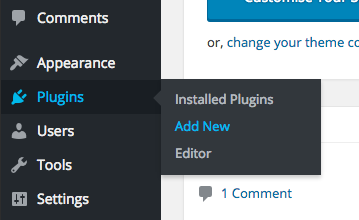
Select "Upload Plugin" in the top left of the Add Plugins page.
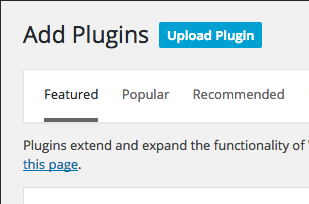
Browse your computer and select the travelduck.zip file your downloaded containing the TravelDuck Widgets Plugin. Then click "Install Now".
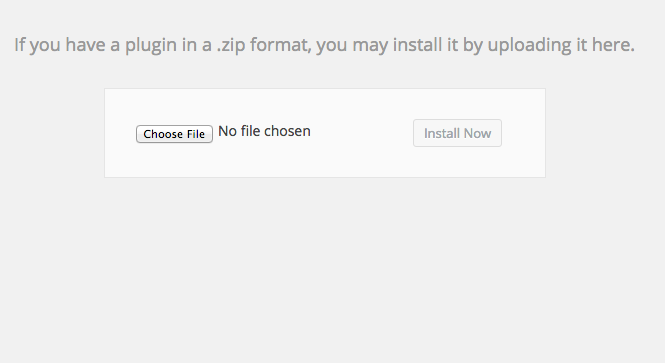
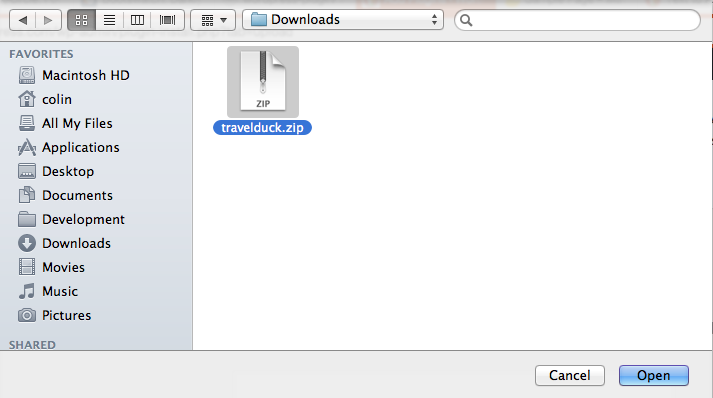
The TravelDuck Widget Plugin has now been installed. Be sure to click "Activate Plugin" to enable the plugin. Once enabled you can start adding the TravelDuck Widgets to your content.
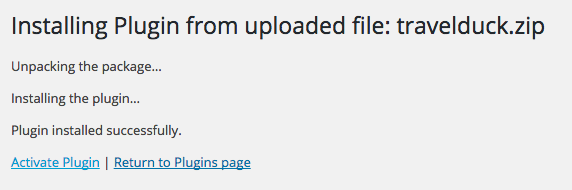
You can find the TravelDuck Plugin under your installed plugins. You can deactivate or remove the TravelDuck plugin from your site at any time.
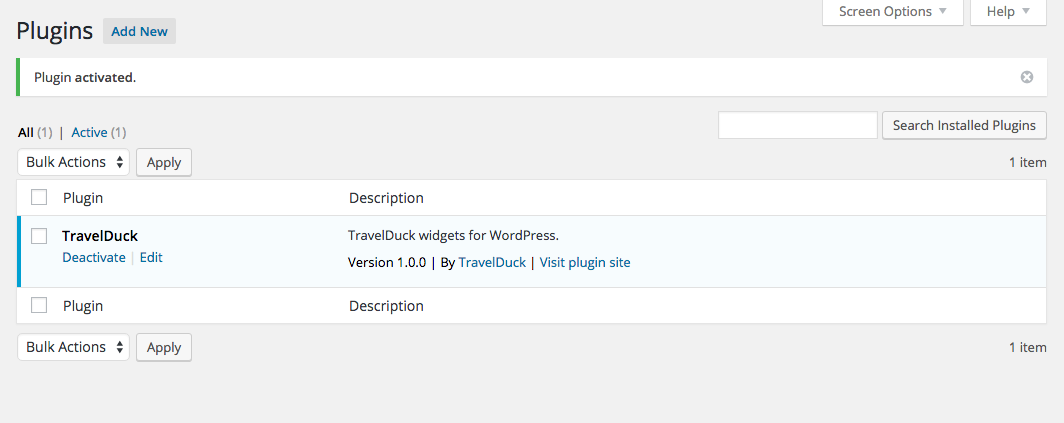
Example usage
You can add TravelDuck widgets to both Pages and Posts on your WordPress site. To start, edit the Page or Post your wish to add the widget to.
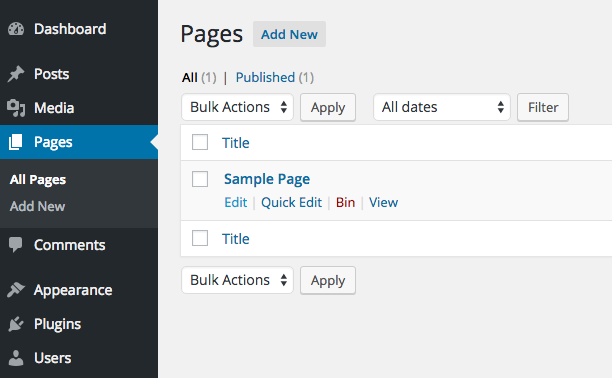
The text editor will have an additional button with the TravelDuck logo. To insert a TravelDuck widget into your page, click where in your content your wish the widget to be added and then click the TravelDuck button.
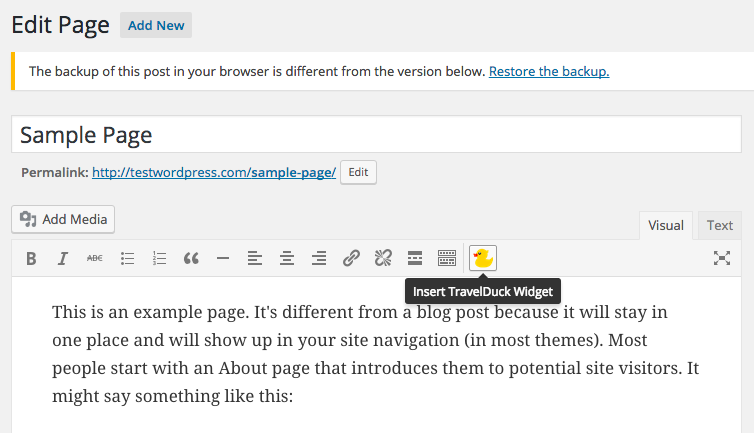
Select the type of widget you want to insert and complete the form values. You will need the property id of the property you want the widget to work for. You can obtain the property id by viewing a property on TravelDuck or from the property owner menu.
Once you've completed the form, click ok.
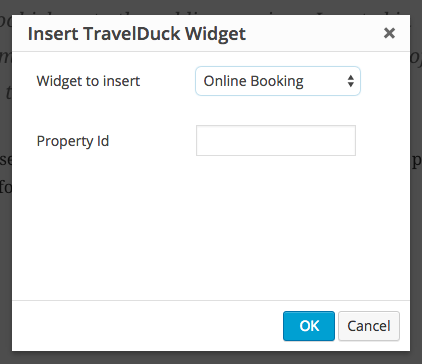
A small snippet of short code will have been inserted into your content. This code is automatically converted into the widget when someone views your page.
Save the changes and view your updated content.
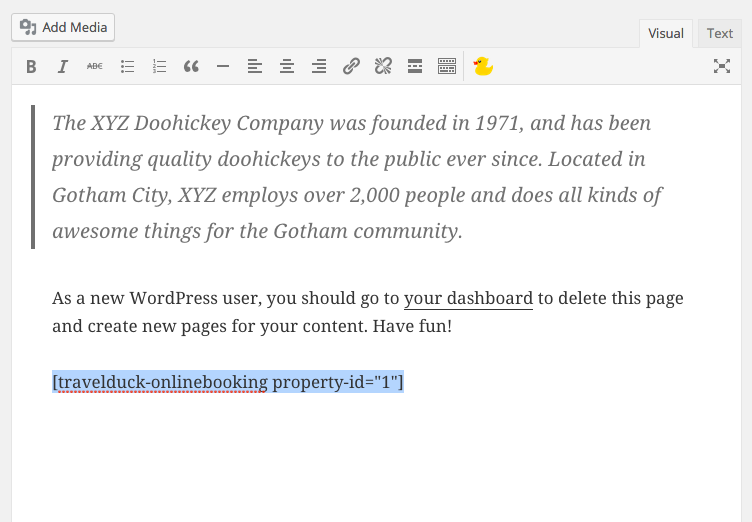
Now when you view your updated page, the online booking widget will have been added in place of the short code.